Updating the Perspective NAV data and Charts
Jeppesen has a ‘Distribution Manager app.
this provides a means of keeping up to date all of the following
1) Obstacles
2) Nav data
3) Airport Directory
4) Base Map
5) Safe Taxi
6) Terrain
7) Electronic Flite charts
You will first need a copy of Jeppesen Distribution Manager (free download from here Jeppesen Distribution Manager – Jeppesen)
You will need ONE 2 or 4GB SD card FAT32 format. This is SOLELY for the Nav Data – do not ‘transfer to device’ any other data on to it
You need a connection to internet and U/n and P/w.
You will also need a PC or Mac which has an SD card reader. Many modern laptops have only USB C miniature USB ports so you may need an adapter for the full size SD card. There is such an adapter in the aircraft which we use for uploading Engine log data.
this is what JDM looks like
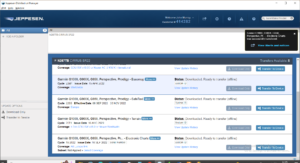
First thing to note is that not all these data are renewed on same cycle. The Nav Data and the Charts are on about a 2 week cycle whereas the base map rarely changes. Safe taxi, obstacles and airport directory change about every quarter
The Second thing to note is that the databases go on different SD cards. Well to be accurate it is only the NAV data which behaves differently so let’s deal with that
Take a 2 or 4gb empty SD card. Rumour has it that small cards (2Gb) work faster though this is from pilots who seem to have an abject druidic awe of all things IT.
Insert SD card into PC or Mac on which you have JDM installed. You can use the same card you used last time to update. If it is the same SD card as you used last time JDM will recognises it and issues a pop up saying data on the card is out of date ‘do you want to update’. Perfectly fine to say yes.
If it is a blank card it will not give any warning. On the main JDM screen go to the Nav data option – there are two buttons ‘Download only’ ‘Transfer to device’
I make a habit of downloading whilst at home with good (?) WIFI and mains plugged in. I take the laptop to the aircraft andtherefore I only need to select ‘Transfer to device’
Of course you could do the lot at home and just take the SD card to the aircraft. Trouble is, after you’ve dealt with the navdata the other databases have to be copied to the SD cards which are in the aircraft. So you might as well take the laptop to the aircraft.
I digress
Now you have ‘Transferred to device aka SD card’ all the latest Nav data. JDM says data successfully transferred (a small black popupwindow)
Now put the self-same card into top slot of PFD and switch on

It will first warn you that the data on the card is different from what’s on ‘Standby’ ‘Do you want to overwrite. See above ‘black screen’ Check the dates carefully. The dates on the right should be newer that the dates on left – If not the transfer from JDM is cockeyed. the Perspective gives you 30 seconds to decide to update the data press lower right button for yes
It will take a minute or so to update. Then it will ask you all over again the same question – but this time it is trying to update the main internal database not the standby (I don’t know why it deals with standby first) Again you’ve got 30 seconds to say yes
Again check the comparative dates. Once complete, switch off
Once completed remove the SD card from upper PFD slot- Take out the ‘Data log’ SD card from upper right slot on MFD. Now switch on again – this time switch on avionics as well as the two batteries
The MFD repeat the same procedure as for the PFD. Hey presto you’re all up to date. REMEMBER TO REPLACE THE DATA_LOG SD card in upper slot of MFD !!!!
Now the other databases
This is most usually just the charts but if there are other updates you’ll have to do both lower SD cards
Now these are Garmin formatted so that’s why they have to stay in the aircraft – well it’s a pain taking them home forgetting which is which etc. They’re not marked as Garmin. They are ordinary run of the mill SD cards BUT they have a couple of secret files which identify the aircraft and Garmin serial number to make sure you’re not copying to another aircraft. Thats why it’s easier to take the laptop to the aircraft and do it insitu.
OK check JDM see if there are any updates to any of the databases other than Navdata (which you’ve just done) and Charts. If there are then take the lower PFD SD card inset in laptop JDM should then tell you it needs updating. Accept. Once copied take SD card out of laptop and putit back in PFD lower slot – Job done Note charts should not exist on PFD lower SD card but it doesn’t matter gravely – you’ll just get the Alerter saying there a fault with database.
So, you’ve done the PFD
If there’s no updates for Obstacles, Base map, Terrain, Safe Taxi and Airports and only chart updates you can skip PFD and just remove the lower right MFD SD card
Put this in the laptop and JDM will report that Charts are out of date – Accept invitation to update and when finished just put it back in the lower MFD slot
BEWARE Charts and Navdata can take some time to copy and to download – its a 15 min job if there’s lots of data changes and that’s’ assuming you’ve already downloaded at home